How To Use CURL With A Proxy: Steps & Best Practices

CURL (short for client URL) and proxies go hand in hand. Why? They prevent you from getting blocked by certain websites. In a nutshell, they act as the middleman between the destination server and the client. They provide heightened anonymity. This means you’re less likely to encounter network restrictions.
Rerouting requests through a proxy server is one of the most effective ways to prevent others from identifying your traffic as non-human. This provides a secure browsing environment for businesses and individuals. Without them having to worry about their identity being exposed. With the added addition of a cURL command, this functionality is heightened.
In this handy guide, we offer steps on how to use cURL with a proxy and the uses and benefits surrounding and the uses and benefits surrounding this tool. Read on to discover more.
Using cURL with a proxy

Image source
If you wish to learn about curl proxy, it’s important to note various steps are involved in using cURL with a proxy to send data via the World Wide Web, such as from laptops to cars. These include:
- The client sends a request to the proxy server
- The proxy server forwarding this request to the destination server
- The destination server response is redirected to the proxy server
- Last but not least, the proxy sends feedback to the client.
CURL supports almost every internet protocol, from DICT to TFTP and almost 20 others.
Why cURL?

Image source
Whether you’re a developer or own a business, cURL is a prevalent choice. Why? It can embrace complex operations. In addition, it’s scriptable and versatile and boasts a library that can pull elements from various programs, all without the need to write networking code or HTTP parsing.
To put this into perspective, cURL boasts an array of benefits, including:
- Provides in-depth details regarding content sent and received
- Perfect for debugging and testing endpoints
- Impressive error logging capabilities
- Metalink, http2, automatic and gzip support, and numerous protocols
- Content encodings and decompression capabilities
- Can be rate-limited
- Can pinpoint URLs (irrespective of number) through the command line
- Boasts various sought-after features. Some include cookies, FTP upload, proxy support, user authentication, and SSL connections.
Using CURL
CURL comes as standard with all modern-day operating systems. If using an older system, you may need to download it. Once installed, you can view all available commands via the cURL help section.
After you’ve installed it, open your terminal and type in “curl.” You should then see an offer to use “curl -help.” This command will list all the commands you can input. You can also combine cUrl commands with the flags listed by “curl -help.”
cUrl is easy to operate and doesn’t necessitate additional downloads or plugins. To use it, open your terminal and type in the command via the following syntax: curl [options] [URL].
Ways cURL is Used to Transfer Data
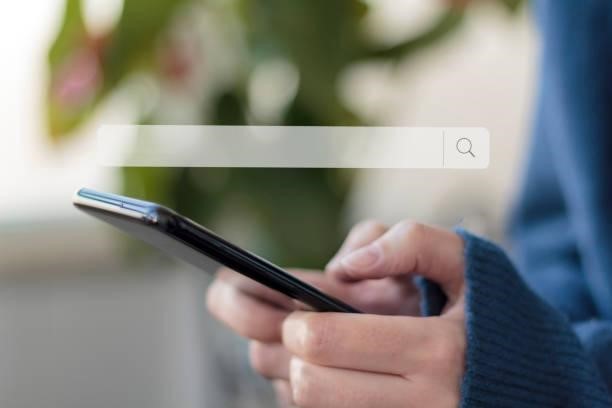
Image source
There are various ways cURL can transfer data. We’ve listed three of the most prevalent below:
Following Redirects: The following command line - curl https://google.com - grants individuals and businesses access to one of the most renowned search engines, Google. It’s here you can make numerous requests. In just 0.19 seconds, this platform can deliver millions of results.
In some cases, when you click on links to visit a specific website, you’re often redirected to an additional site automatically. With cURL, this doesn’t happen. Instead, you will receive a message stating that the required document has been moved.
Adding a flag – “L” to the command curl -L https://google.com will grant you access.
Saving URL-based content: cURL can download and upload files to local storage set-ups. Some extra parameters are necessary to store a specific IP address in text file format. In this scenario, this command line will need to be used: curl -O response.txt https://ip.websitename.com.
The ‘-O’ is the new augment, designating output, ‘response.txt’ represents the file name. If you wish to launch this command, cURL will visit the chosen website, retrieve the IP address, and download it to the correct folder. The result? A new response.txt file is created, and any predecessors will be overwritten with this new content.
Proxy Connection: With cURL, a proxy can be used to connect to any server. The command line will showcase both flags and attributes. An example: curl – – proxy proxy address:port https://placeholder:typicode.com/
You can enter authentication details and the proxy and port number after -the proxy. The new U-flag will also be introduced here.
The updated command will appear like this: curl – – proxy: port -U “username: password” https://placeholder.typicode.com/
The Bottom Line
If extracting data and content from websites, otherwise known as web scraping, is important to you, using cURL with a proxy is something you should look into. Why? Doing so enables you to sidestep IP blocks and access content restricted due to location. Setting up environment variables and rotating proxies is one of the best practices to adopt when breaking down geographical barriers without worrying about exposing your identity.
In a nutshell, using cURL command lines with a proxy is a very versatile tool. Whether setting proxies or sending requests, it can be used to complete various tasks. For the majority of scraping projects, residential proxies are an ideal choice. However, data center proxies are a better choice for tasks that necessitate you to scrape a great deal of data.
(Devdiscourse's journalists were not involved in the production of this article. The facts and opinions appearing in the article do not reflect the views of Devdiscourse and Devdiscourse does not claim any responsibility for the same.)










