Google makes it easier to access popular EdTech tools directly in Classroom
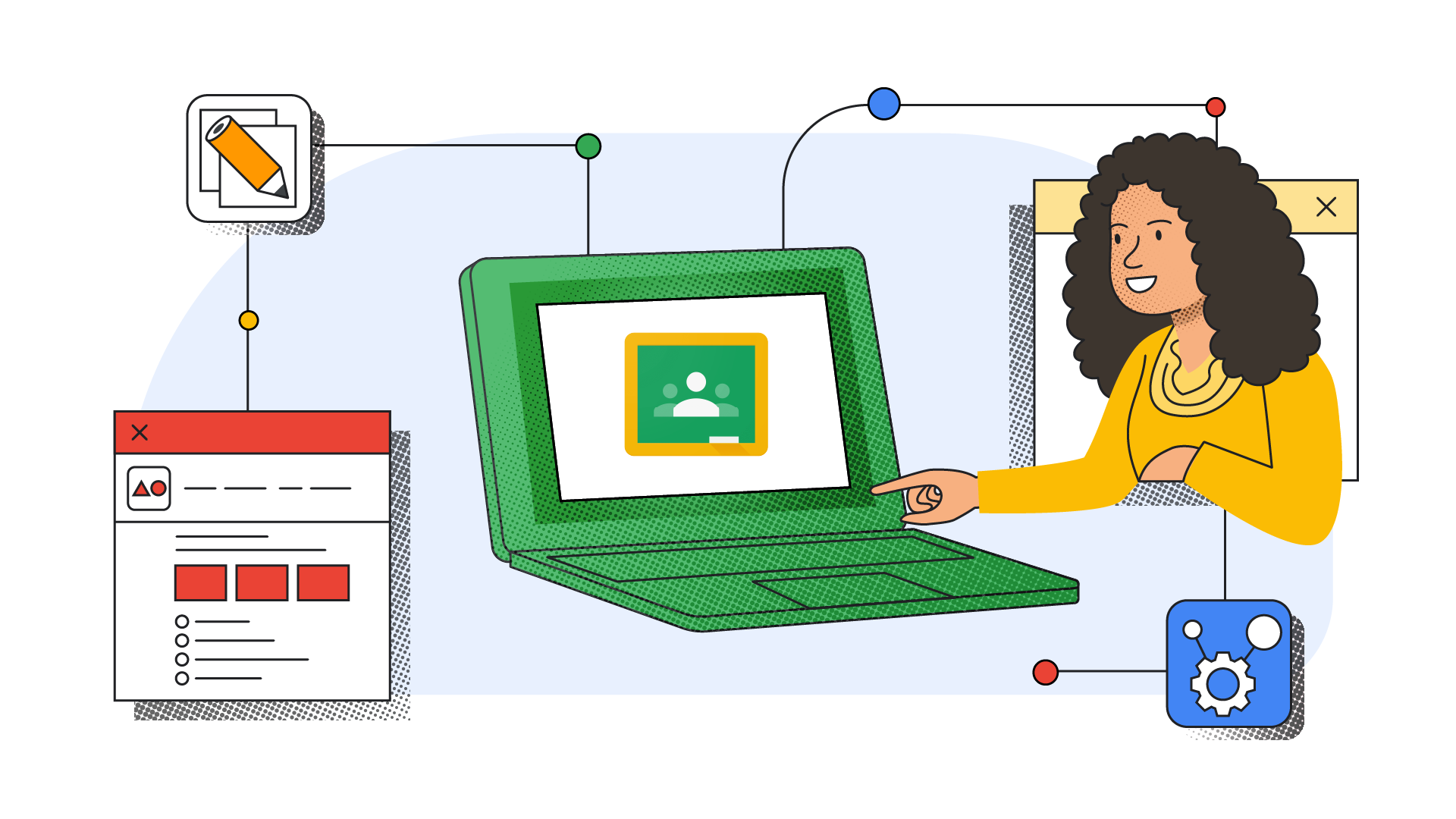
Google has made it easier for educators to find, add, use and grade content from popular EdTech tools directly in Google Classroom. To offer add-ons for Classroom, the company has partnered with 18 edtech companies including Kahoot!, Pear Deck, IXL, and Nearpod.
With just a few clicks, you can now do things like assigning a trivia game from Kahoot!, browse content from IXL's repository by subject or grade level, and make it easy for students to access interactive Pear Deck presentations, from within Google Classroom. The new feature will help save educators and students time and also make grading easier for educators.
"This feature enables educators to browse, assign, and grade compelling content for their classes and allows both educators and students to access their EdTech tools without having to go through various login steps, such as remembering numerous usernames and passwords, or having to navigate to external websites and apps. In addition to saving educators and students time, this provides a more streamlined experience when using technology to make an impact on learning," Google wrote in a blog post on Monday.
Initially, you will see add-ons from Adobe Express for Education, BookWidgets, CK-12, Edpuzzle, Formative, Genially, Google Arts & Culture, Google Play Books, IXL, Kahoot!, Nearpod, Newsela, PBS LearningMedia, Pear Deck, SAFARI Montage, Sora from OverDrive Education, WeVideo and Wordwall.
The add-ons feature will be available to Google Classroom users with the Workspace for Education Plus edition or Teaching & Learning upgrade. It will not be available to Google Workspace Essentials, Business Starter, Business Standard, Business Plus, Enterprise Essentials, Education Standard, Enterprise Plus, Education Fundamentals, Frontline, and Nonprofits, legacy G Suite Basic and Business customers and to users with personal Google Accounts.
Google noted that district admins will need to enable access to add-ons in order for educators to use these features. Once the district admin has set up the add-ons feature and individual add-ons, educators can find an “add-ons” module within the Assignment and Stream screens.










