New image positioning/layout options added in Google Docs
The new options for positioning images "in front of" and "behind text" in Google Docs will appear within the image options sidebar and in the image toolbar when you select an image for editing.
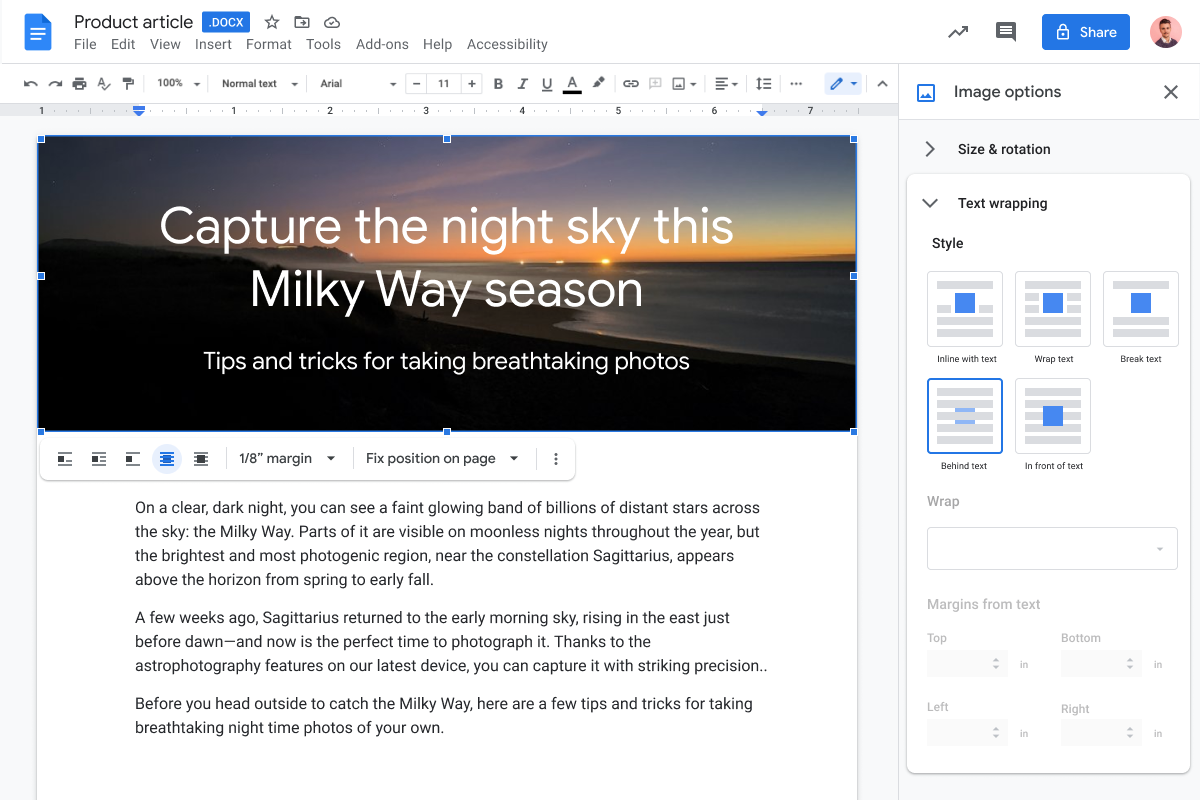
Google has added the ability for users to position an image in front of or behind the text in Docs. Notably, the formatting will be preserved when importing or exporting documents from Microsoft Word.
The new options for positioning images "in front of" and "behind text" in Google Docs will appear within the image options sidebar and in the image toolbar when you select an image for editing. With this addition, there are a total of five image layout options available in Docs:
- In line
- Wrap text
- Break text
- Behind text
- In front of text
"We hope this feature helps you better customize your documents and share them with confidence, no matter the application you use," Google said.
The new options for positioning images in Google Docs are rolling out to both Rapid Release and Scheduled Release domains and may take more than 15 days for them to be fully visible. They are available to Google Workspace Essentials, Business Starter, Business Standard, Business Plus, Enterprise Essentials, Enterprise Standard, and Enterprise Plus, as well as G Suite Basic, Business, Education, Enterprise for Education, and Nonprofits customers as well as to users with personal Google Accounts.
How to position an image in a document?
- Go to Google Docs
- Open a document
- Click an image you want to move or edit
- Image options will appear in the sidebar on the right and in the toolbar just below the image
- Change your image's layout by selecting one of the five available options (mentioned above)
- The position for your image in the document will be set










