Originality reports in Google Classroom can now check for school matches
'School matches' lets teachers check student files against other student submissions at the same school when they run originality reports.
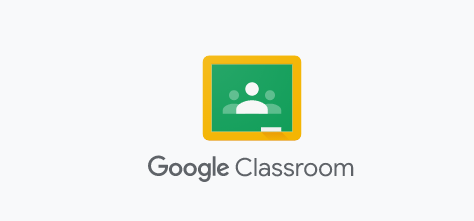
Originality reports in Google Classroom, which helps educators check student work for authenticity, can now check for matches against a repository of student work within a domain, making it easier for instructors to evaluate the academic integrity of the student's work.
'School matches' lets teachers check student files against other student submissions at the same school when they run originality reports. When enabled by the admin, submitted assignments will automatically be added to the school-owned private repository after an originality report is run.
If a match is detected amongst other documents in the repository, the match is included as a flagged passage for the educator to review.
"School matches allow educators to compare student work within their school without compromising student privacy--with originality reports, you own your school’s repository of papers," Google wrote in a blog post.
School matches for originality reports are available to Google Workspace for Education Plus customers and with the Teaching and Learning Upgrade too. The feature is not available to Google Workspace Essentials, Business Starter, Business Standard, Business Plus, Enterprise Essentials, Enterprise Standard, Enterprise Plus, Education Fundamentals, Frontline and Nonprofits, as well as G Suite Basic and Business customers.
How to turn on school matches in Google Classroom?
School matches can be turned on only for teachers in a school. Follow these steps:
- Sign in to Google Admin Console
- From the Home page, navigate to Apps > Google Workspace > Classroom
- On the left, select the teachers' organizational unit
- Click Originality Reports and check the 'Enable originality reports school matches' box.
- Click Save










