You can now mark Google Chat messages as read or unread
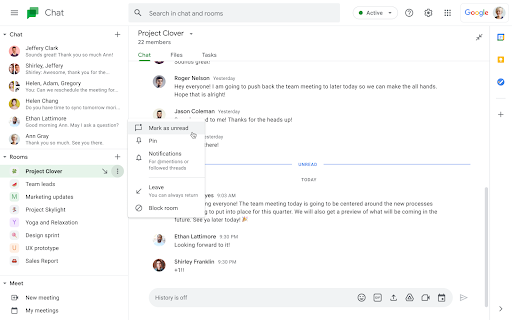
Google has added the ability for Workspace users to mark Google Chat direct messages (DMs) or Space conversations as read or unread on mobile as well as on the web.
To mark a particular message as unread in Google Chat, simply hover over the message and click the "mark as unread" icon. When you mark a message as unread, you will see a red dot notification on that chat or space.
"Marking a message as unread can help remind you to return to it later in Chat. In 1:1 and group DMs, you can mark a thread as unread starting from a particular message," Google wrote in a blog post.
Below are the steps to mark messages as read or unread in Google Chat:
For a direct chat conversation:
- Go to Google Chat or your Gmail account
- Point to a chat in the conversation list. Click More (three-dot icon) > select Mark as read or Mark as unread.
- Click a conversation to open it. Point to a message you've sent > click More > Mark as unread. Point to a message you've received > click Mark as unread.
- Click a conversation to open it. At the top, next to the chat name, click Conversation options > Mark as unread.
For a Space:
- Go to Google Chat or your Gmail account
- Point to a chat in the conversation list. Click More (three-dot icon) > select Mark as read or Mark as unread.
- Click a conversation to open it. At the top, next to the space name, click Conversation options > Mark as unread.
The new feature is rolling out now to Rapid Release and Scheduled Release domains. It may take potentially longer than 15 days for the feature to be fully visible.
The ability to mark messages as unread or read in Google Chat and Space will be available to all Google Workspace customers, as well as G Suite Basic and Business customers.










