Now you can autosave your response progress on Google Form
As Google Form responders, you can view your draft responses by simply reopening the form link in the same Google Account you used to create the draft.
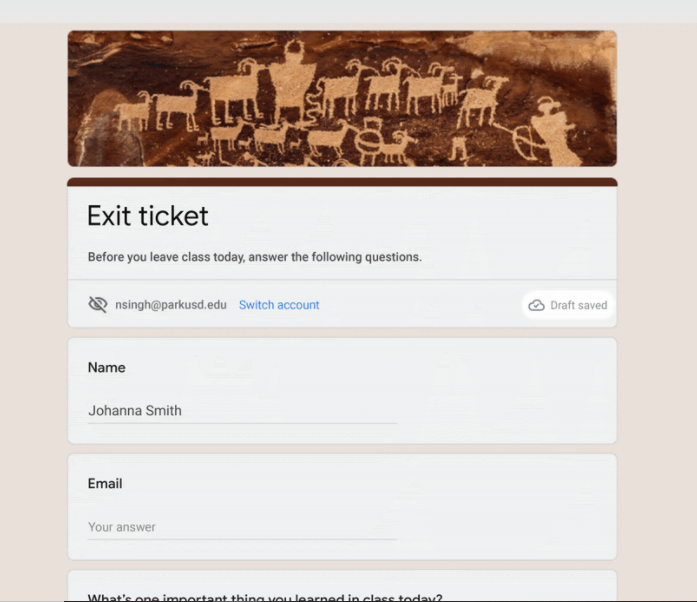
Google will now automatically save your response progress as a draft for 30 days when you fill out a Form, Quiz, or Quiz assignment in Classroom. The highly requested autosave feature will make sure that you don’t have to start over the next time you open the form.
By default, draft responses to forms will be autosaved for 30 days after a responder's last edit or until the form is complete, whichever comes first. However, Google Form owners and editors can disable the draft response autosaving feature for responders to a specific form. For instance, they may turn off autosave on forms used for repeated data entry, embedded in websites or those used for registration or sign-ups on shared devices.
To disable this feature, within Google Forms:
- Go to Settings > Presentation > Restrictions
- Select “Disable autosave for all respondents
As Form responders, you can view your draft responses by simply reopening the form link in the same Google Account you used to create the draft.
It is worth mentioning that the response autosaving will not work if you are offline. The autosaving feature is available to all Google Workspace customers, G Suite Basic and Business customers as well as to users with personal Google accounts.
Currently, Google is rolling out the feature to Rapid Release domains while the extended rollout for Scheduled Release domains will begin on September 15. It may take potentially longer than 15 days for the feature to be fully visible.










