Google Duo gets simpler homescreen with "New call" button
The updated Google Duo homescreen features a big "New call" button at the bottom-right corner, which allows you to make a new call, create a group, see groups or call your Home device.
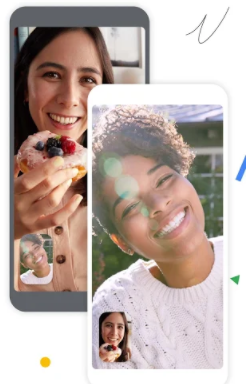
Google has simplified the home screen of Duo, its video conferencing app, to make it easier to use. The updated Duo homescreen features a big "New call" button at the bottom-right corner (via Android Police), which allows you to:
- Start a new call
- Create a group
- See groups and contacts lists
- Call your “Home” device
"Inspired by your feedback, we have taken steps to simplify the Duo homescreen while keeping all the features you love," a Google representative wrote in a recent post on the community page, adding that the update will roll out over the next few weeks.
Next, on the top of the home screen, there is a search bar that lets you search contacts or dial a number. In the new Google Duo UI, few features, such as send messages or invite contacts, have been removed from the homescreen.
Here is how to access these features in the new UI:
- Send Messages: To create and send a video message, audio message, note or picture tap on a contact or group and then click on the Message button. To send a message to multiple users, you'll need to first create a group or select a previously created group.
- Create Groups: To create a new group, tap on the New call button and then clicking on the Create group link.
- See Contacts and Existing Groups: They will be discoverable via Search or via the “New Call” entry point.
- Invite Contacts: You can invite a friend to Google Duo by tapping on “New Call” and searching for contact either in the search bar or under the contacts list. A blue invite button next to their name will appear for non-Duo users.
In addition to the search bar and the new call button, the new Google Duo UI homescreen will show your recent activity in the app.










