Microsoft adds Kids Mode in Edge for children to safely explore web
When in Kids Mode, children can only view the pre-defined list of age-appropriate sites. If they try to visit a website outside of the allow list, they'll encounter a block page. To make changes to the allow list, head over to Settings and More > Settings > Family > Manage allowed sites in Kids Mode.
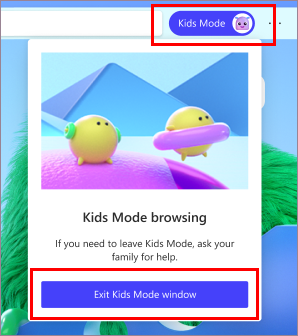
- Country:
- United States
Microsoft has introduced a Kids Mode in the Edge browser. With custom browser themes, kid-friendly content, allow list, Bing SafeSearch and other features, the tech giant seeks to make it the best place for children to explore the web.
Kids Mode in Microsoft Edge doesn't require a child account or profile. The new feature is currently available in US English on Windows and MacOS.
Kids Mode allows children to choose their own themes for a personalized experience. Themes applied here will be limited to Kids Mode and won't affect your normal browsing windows.
When in Kids Mode, children can only view the pre-defined list of age-appropriate sites. If they try to visit a website outside of the allow list, they'll encounter a block page. To make changes to the allow list, head over to Settings and More > Settings > Family > Manage allowed sites in Kids Mode.
- Click on the Close icon (x) to remove a website
- Click on the 'add website' option to add a website onto the allow list
It is worth noting that the changes can be made outside of the Kids Mode browsing window and only from the profile that launches Kids Mode.
How to enable Kids Mode in Microsoft Edge?
To start Kids Mode, open Microsoft Edge on Windows/MacOS and follow these steps:
- Click on the profile switcher in the browser frame and select 'Browse in Kids Mode'. If you're launching Kids Mode for the first time, the browser will provide an explanation of what the feature is.
- Next, you have to choose the appropriate age range- either "5-8 years" or "9 and older". You can change this anytime from Settings > Family
- Kids Mode will now open in your Edge browser
- Microsoft Edge will always launch in Kids Mode until you exit the mode. To exit Kids Mode and resume normal browsing you will need your device password
- READ MORE ON:
- Kids Mode in Edge
- Microsoft
- Kids Mode
- safe browsing for kids










